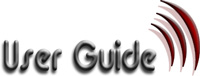|
|
Editor help movies
6 Logging out
Your site will very soon become a very valuable business asset. You do not want other people being able to change the content.
We have devised a sophisticated security system that will prevent hackers for getting access to your site. As part of this security system, you will be logged out automatically if there is no activity on your account for more than 20 minutes.
However it is very important to click the [LOGOUT] button to prevent unscrupulous visitors from gaining access to your website through your computer.
7 Prompted for the Microsoft Office 2000 CD ?
You may find that you are prompted to Insert your Office 2000 CD whenever you load the editor. This is a well known Microsoft Office 2000 installer bug. It sets the default HTML editing component to "Install on first use", although it is already installed on Windows. The bug causes annoying prompts for the Office 2000 CD when the editor and other applications that use the HTML editing component are launched.

This can be annoying as you may find you have to press [Cancel] a number of times before the prompts finally disappear.
To overcome this bug we have created a neat bug fixer that you can download easily.
To prevent these error messages from occurring:
- Login to your website
- Click any of the first 4 buttons at the top of your screen (e.g. Step1)
-
On the left side of your screen towards the bottom you will see a link Windows2000 fix. Click this link to display the screen below.
- Click the link in the centre of the screen and you will be prompted to down load the file to your computer with a window similar to the one below:


- Click [save] and choose a location to save the file on your computer. The file is tiny and should only take a few seconds to download.
- After the download is complete locate the file and double click it to run a batch file.
This will change one small setting in Microsoft Office on your computer so that it no longer tries to install the HTML editing component and you will never get the installer messages again.
8 Apple Mac Users
If you have an Apple Macintosh computer, you will still be able to use the systems and the editor to create a website providing you are running the latest Safari Browser or Netscape Navigator browser.
Before you start the editor in Step 3 you must setup the system for Apple compatibility:
- Login to your website
- Click any of the buttons at the top (e.g. step1)
- Click the Apple Icon on the Left of your screen

(note once the apple button is clicked it will change to the Microsoft Windows symbol: ![]()
9 Changing your billing details
 You can change your billing details by:
You can change your billing details by:
- Login to your website
- Click any of the buttons at the top (e.g. step1)
- Click the link to your name at the bottom left of your screen
- Update the billing details form that appears
| User guide | Link guide | Image guide | Buy guide |