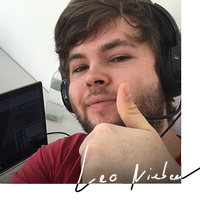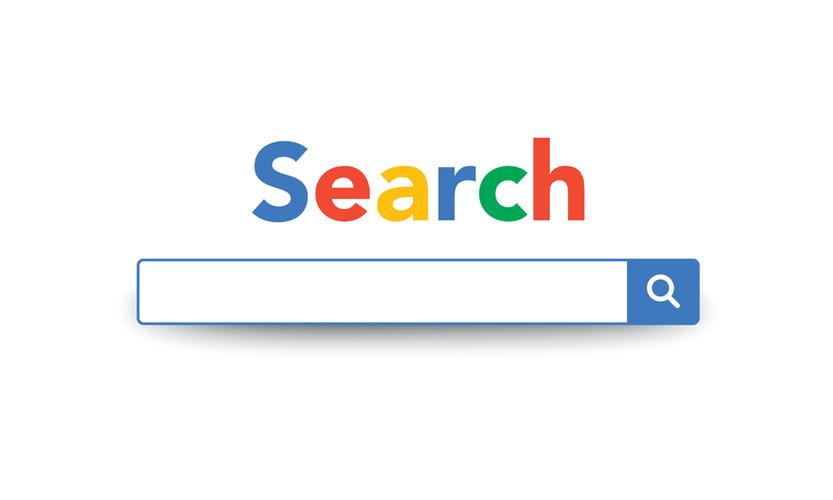What Does Google’s ‘Merchant Center’ Allow You to Do?
Google’s 'Merchant Center' enables you to add, update and modify your Google product listings directly from DotGO’s ecommerce website design system. The tool allows for individual products from your shop to be showcased on various Google platforms. This means that an individual product – such as a piece of amber jewellery, for example – can be more easily found by users who are searching for a specific item due to the fact that you have given critical information on each product and chosen where exactly on Google you want it to be showcased.
You can opt for your product information to be shown on surfaces across Google, including sponsored and non-sponsored results on Google Search, Google Shopping and Google Images, as well as local inventory ads and other available programmes. You just need to enter all critical information, choose email preferences and where you want to be found, and gain a command over analytics.
Feeds
Feeds serve as the bedrock of Google’s ‘Merchant Center’. A feed is essentially a file containing all the information about the products that your online shop sells. Please bear in mind that ‘Merchant Center’ only accepts files in text (.txt) and XML (.xml) format. Feeds are made up of primary feeds and supplemental feeds. The former is where you do all the important stuff: add or remove product data, set language and country targeting, set rules for product data, and so on.
If product data in your primary feed meets all product data specifications and policies, a supplementary feed is not necessary. However, supplementary feeds are often deeply important. They provide additional data that can be connected to existing product data in your primary feeds. They can never add or remove products, or be employed as a standalone feed. They only ever exist in relation to the information included within your primary feeds.
Google Surfaces
Now, your feeds may include important information about your products – pricing, multiple images, descriptions, etc. – but they mean nothing until they are uploaded to the ‘Merchant Center’. The tool picks up information inside product feeds and allows people to see your individual products on results pages on various Google surfaces. This could include Google Images, Google Shopping, Google Lens and Google Search. People who use ‘Merchant Center’ are eligible to have non-sponsored product pages appear on Google’s listings for free.
When it comes to writing descriptions for products to be displayed on particular Google surfaces, it is important to include as much critical information as you can. Remember: Google always tries to match your product information with the most relevant searches. This means that product identifiers, such as Global Trade Item Numbers (GTINs) and Manufacturer Part Numbers (MPNs), notably increase the chances of Google understanding and correctly categorising the products in your feed. Failure to include these attributes means that your lovely products will inevitably become lost in the great ocean that is Google.
Verification
Once you have created feeds and selected the Google surfaces that you wish to target, you need to ensure that you are the owner of your website to prevent others from stealing important information. To do this, you need to claim and verify your domain. And there are different ways of doing this. The most common way is to enter the ‘Business Information’ section inside the ‘Tools’ section on your Merchant Center account, and look for the ‘Website’ tab. All you need to do is enter the URL and hit save.
Moreover, a Google Analytics tracking code can be used to verify website ownership, as can entering your Google Tag Manager container ID. You can also edit the HTML code of your ecommerce website design’s index page, namely adding a meta tag to the home page, to secure verification. But please bear in mind: removing this tag, even after verification, will mean that the process has not been completed. The same goes for verifying your URL with an HTML file upload.
If you have previously verified your website for use with other Google products, such as Analytics, then there is no need to verify it with Merchant Center as well.
Campaigns
To advertise your products through Google’s Merchant Center, you must create campaigns for your Shopping ads on Google. There are certain aspects that you absolutely cannot do without: (1) a name; (2) a country of sale for your campaign; (3) maximum cost-per-click bid; and (4) a daily budget – namely, a limit for how much you want to pay for your ads for a specific campaign on a daily basis.
And with Merchant Center’s Smart Shopping Campaigns, your existing product feed is combined with Google’s machine learning to show a variety of relevant adds across Google networks, such as Google Search, Google Display, YouTube and Gmail. The system pulls combinations of image and text from your feeds and then shows the most relevant ads across the aforementioned networks. The cost-per-click bid and a daily budget obviously varies from online shop to online shop, so take care to ensure that you plan carefully at this stage.
Do you own an E-commerce website but feel like you are not getting the most out of the tools at your disposal? Feeling a bit confused over some features? If so, don't worry - we've got you covered all the way.
DotGO doesn't just offer brilliant E-commerce website design tools; we also provide an extensive range of easy-to-follow, straight-to-the-point support videos that run you through everything you need to know. Whether you want to set up a professional email on your phone or add a downloadable product to your store, we have videos that run through the process, step by step.
Make sure you don't miss out on the amazing tools at your disposal. Take a look at our list of support videos and unleash the full potential of your online shop in no time.